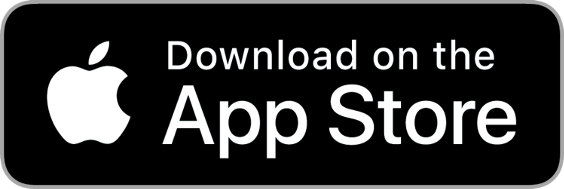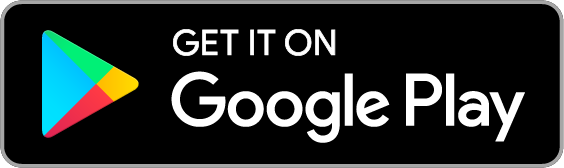Choosing the Best Match
Once you’re done receiving impressions of the target image, and have advanced past the Notes page, you’ll be presented with two different photos (or just descriptions of the two photos – you can select which you would rather see on the Account page). One of these is the target image, that you will be shown at the end of the round. Based on the impressions you got during your remote viewing session, choose the image that you think will be that target image.
It’s very rare, when remote viewing, to visualize the complete target image with perfect accuracy. More often, you’ll receive impressions of shapes and colors. You might interpret them in one way when you receive the impression, but that interpretation might not be correct. For example, I once got an impression of an orange-colored sphere, and I interpreted it to be an orange. The target image turned out to be a bronze globe. The impressions I received were correct, but my interpretation was off.
Take a look at the notes or sketches from your remote viewing session. (If you used the app to take notes, you can view your notes by tapping the magnifying glass at the top of the Choose Match page.) Do either of the two possible target images have any shapes, colors, textures, or anything else in common with the impressions that you received?
Below are a few comparisons between sketches made during a remote viewing session, and the photo that turned out to be the target image of that session. Notice that the sketches show features that are clearly part of the target image, but that the impressions themselves don’t provide a clear image. This is why it’s so much easier to choose the target image from among two images, than to try to visualize exactly what the target image is from scratch.
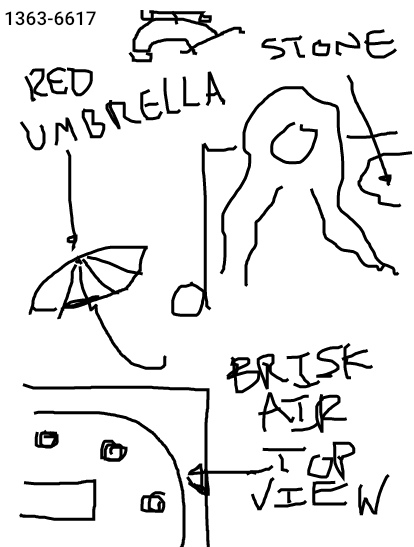

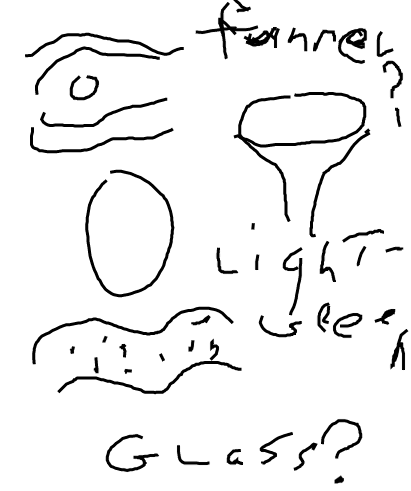

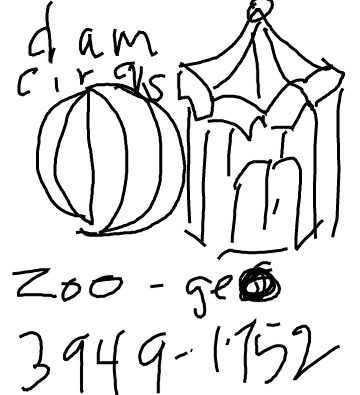

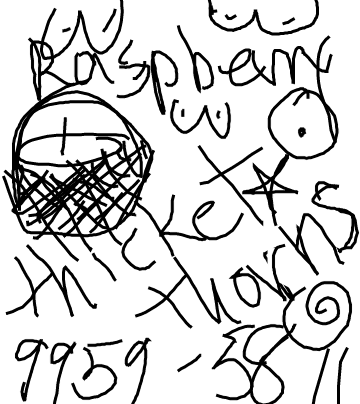

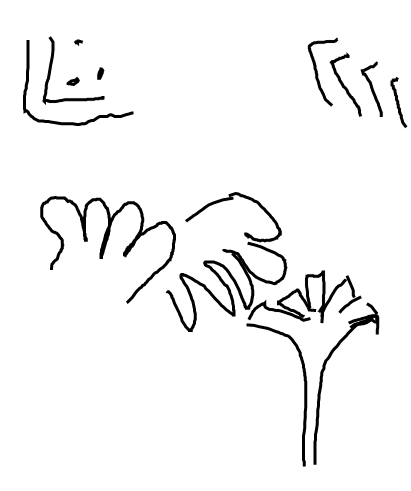

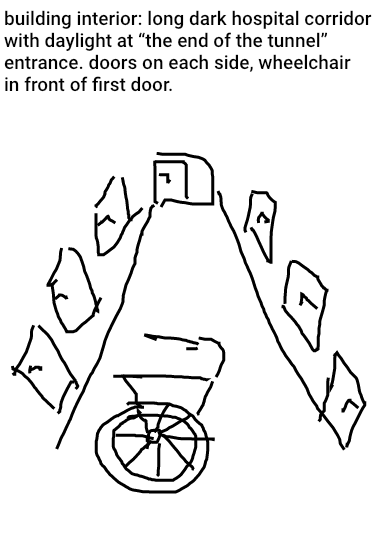

The slider beside the two images lets you select which image best matches your impressions. Move the slider in the direction of the image that you consider to be the best match.
The distance that you move the slider in the direction of one of the images indicates how confident you are in that choice. If one of the images closely matches the impressions you received, you might move the slider all the way in the direction of that image, indicating 100% confidence. If one image is a weak match to your impressions, or if both images match your impressions to some degree but one matches more than the other, you might move the slider only part-way in the direction of the better matching image, to indicate lower confidence. If there is no match between the impressions you received and either of the images, you can choose to leave the slider right in the middle, indicating no preference for either image.
Once you’re done moving the slider to make your choice, you can advance from the Choose page by tapping the check mark in the upper right corner.