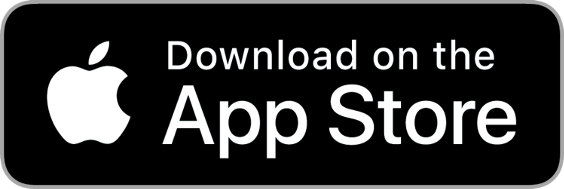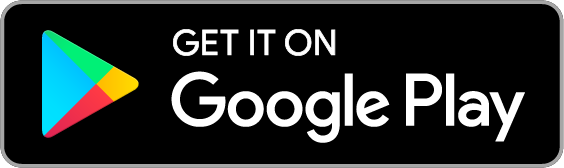Remote Viewing 101
When the day’s round finishes, you’ll get a notification asking you to open this app and view the round’s target image. It could be a photo of most anything. Your challenge as a remote viewer is to connect with your future self, who is viewing that target image, and get an impression here and now of what image you will be looking at.
How is that possible?
No one knows how, but it is possible, and anyone can do it.
First, you’ll need a few minutes of quiet time. Your mind needs to be free of thoughts and commotion in order to be open and receptive. Some people like to meditate for a few minutes before they begin.
Next, you need a clear intention in mind. Each target image is identified by a unique set of numbers called “coordinates” that you will be given (for example, 1234-5678). Read the coordinates carefully. Focus on your intention to see the target image that you will be shown when this round finishes, which is identified by those coordinates. Imagine looking at your phone (or whatever device you use this app with) and seeing the target image, with those coordinates printed below it.
Now just let go, and wait for any impressions that may arrive. Don’t try to force anything, and don’t try to think about it. This isn’t an exercise in guessing or imagining, it’s just about being open to receiving whatever may come on its own. In fact the more random-seeming and unpredictable that an impression is, the more likely it may be accurate.
Just allow yourself to be open like this for a few minutes. Jot down any visual impressions or words that may cross your mind, in the form of notes or sketches. The app’s Notes page lets you draw or write notes with your finger (and will save them for later), but you can feel free to use paper if you prefer. You might get impressions of shapes, colors, or objects. You don’t need to make sense out of them, in fact trying to interpret them at this stage can only get in the way. Just be open to any impressions you might receive, and jot them down so you don’t forget.
Once you feel ready to go on to the next step, tap the check mark in the upper right corner of the Notes page.